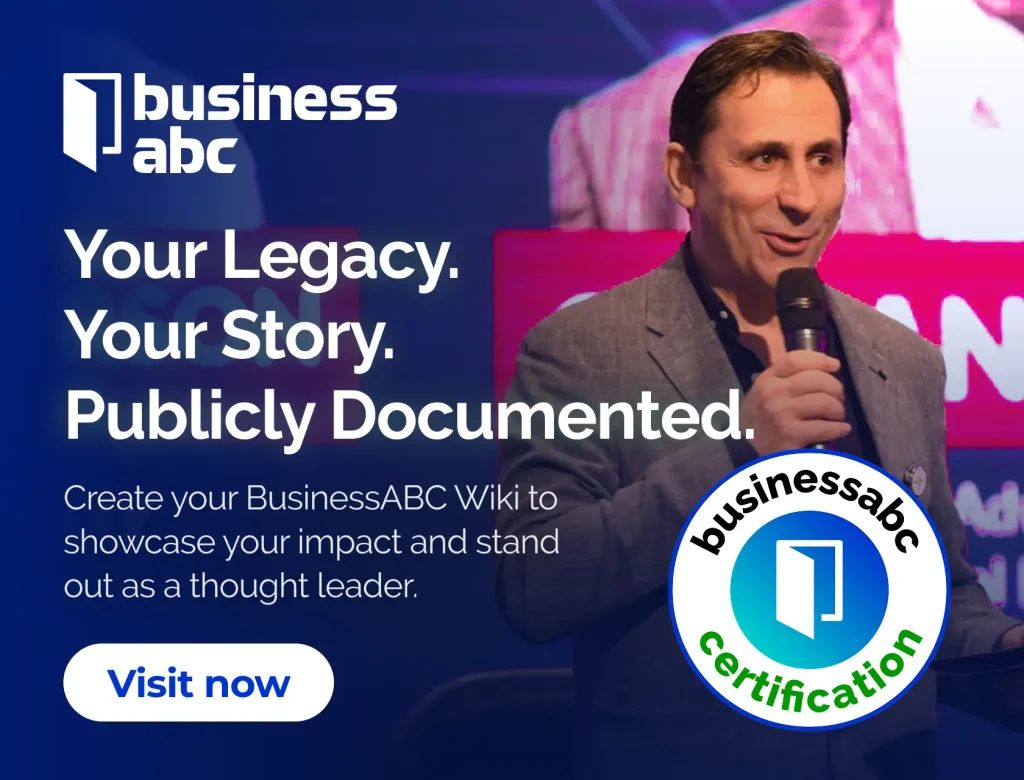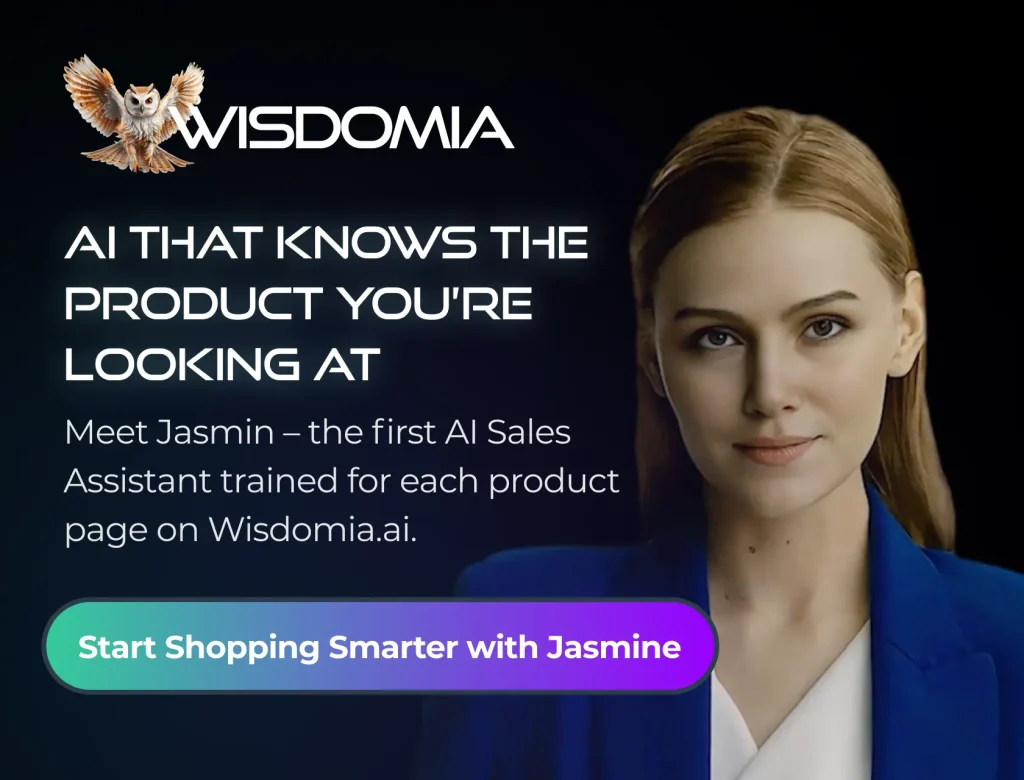iPhones are some of the best smartphones in the market, but they are still prone to some pesky problems. These can be quite frustrating when they come up at times when you really need to use your phone to sort out something or simply hop on a call. Fortunately, most of them do not require complex solutions or visiting an iPhone repair shop, as you can solve them within minutes.
In this guide, we’ll look at some common issues you may encounter when using your iPhone and show you how to solve them.

iPhone Cellular Data Not Working
iPhones can often experience connectivity problems, whether cellular data, Wi-Fi connections, or Bluetooth connections. Cellular data issues are more frustrating as this is often the last line of connectivity to the internet.
When you experience the iPhone cellular data not working issue, always start with the basic checks. The first one is confirming that your cellular data is on by pulling down the control panel. You can also go to Settings > Cellular and toggle the Cellular Data switch.
If this doesn’t do the trick for you, you need to confirm that you have an active data plan if you are on pre-pay. Carriers usually notify you when this is the case, but you can confirm it anyway. Make sure that you also confirm the area you are in has good coverage. The right side of the screen should display LTE or 4G/5G when everything is okay.
Otherwise, you can turn on/off airplane mode or restart your iPhone, as this usually fixes a wide range of small issues. And if you are convinced that the issue is with the phone, you can reset your network settings by going to Settings > General > Reset > Reset Network Settings.
Frozen Screen / Black Screen
All tech devices can experience technical glitches, and iPhones are no exception. Once in a while, the phone can freeze when you are in the middle of writing an email, or it can simply fail to respond to the touchscreen when you open it. Another common culprit is the camera app, which can simply show you a black screen instead of recording a video or taking a photo.
When this happens, you only need to restart the phone to solve the issue. But since you can’t access the settings functionality, you will need to do a hard restart. This can be performed by pressing the volume up and volume down buttons in quick succession, then long-pressing the power button. After a few seconds, your iPhone should restart and work as it should. If the problem keeps on coming up or the issue isn’t resolved, you can back up your phone and perform a complete reset. Ensure you install any required updates.
iPhone is Overheating
iPhones often run into overheating problems, with lots of users around the world reporting the warning, “iPhone needs to cool down before you can use it.” Due to their small sizes relative to their capabilities, this is understandable and can often happen when you are charging, gaming, or using apps that put heavy pressure on the CPU, battery, or GPU. And when it happens, the device might become slow, unresponsive, or even shut down.
When you get such a warning or feel iPhone temperatures are rising, the first thing you need to do is establish what is causing the issue. Are you charging your phone when using a heavy application? You may need to pause both and only resume one after it cools down. To help with the cool down, remove the safety case, as this will improve aeration. Keep in mind that using your iPhone under heavy temperatures will accelerate its wear and tear.
Battery Can’t Hold Charge
iPhone draining too fast is a common problem for iPhone users. Unfortunately, iPhones don’t boast the best capacities in the smartphone market, and the battery health will reduce over the years. To get started with solving this issue, first check the battery quality by going to Settings > Battery > Battery Health & Charging. Apple recommends replacing it when it reaches 80%.
Otherwise, you can try to optimize by looking at the apps that are consuming your charge. You can turn off their background refresh or notifications. If you are trying to preserve your charge, you can also turn on power saver, as this will reduce the phone’s background activity.
HedgeThink.com is the fund industry’s leading news, research and analysis source for individual and institutional accredited investors and professionals